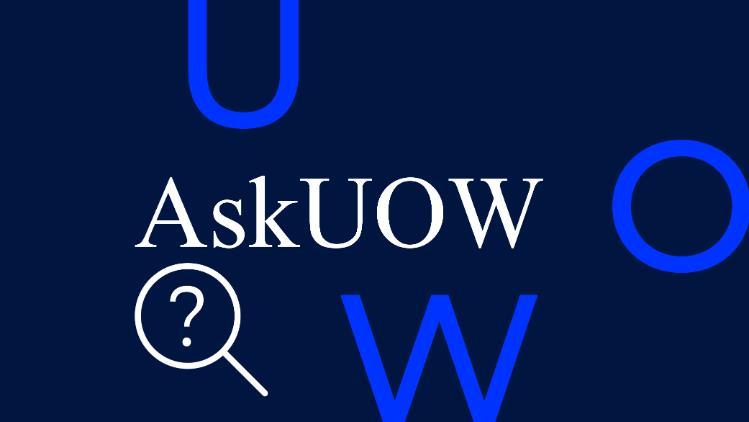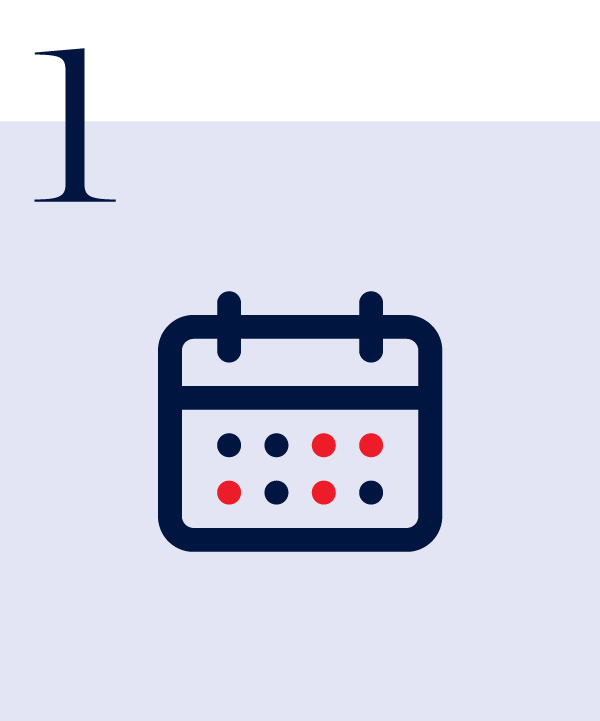
1. Find out when tutorials are on
You can see what days and times tutorials are available for each subject on the public subject timetable. The timetable will also tell you how classes will be delivered (e.g. in a classroom on campus, online or mixed mode).
Please note: Tutorial days and times can sometimes change even after they've been published on the public subject timetable.
This timetable information is also listed in your SOLS under Timetable > Subject Timetable, for subjects you’ve enrolled in.
TIP: Mockup a draft timetable so you know what tutorials you could enrol in (there's likely to be a few options), and which ones are out of the question because of other classes that are already set (like your lectures).

2. Find out when tutorial enrolments open
Opening dates and times vary for each Faculty and subject, but they normally open up to 5 weeks before the session starts. To determine your subject opening times, please select your Faculty from the list below. This information is usually updated a few weeks before session starts.

3. Secure a tutorial
Securing tutorial times can be very competitive. Make sure you are at a computer at the exact time enrolments open to increase your chances of securing your preferred times. Once tutorial enrolments open, they will be available to select under Enrolment > Tutorial Enrolment in SOLS. Each subject will detail what tutorials you need to enrol in (e.g. a workshop and a tutorial) and you can follow the prompts from there.
TIP: You can schedule your tutorials and lectures back to back even if they are at opposite ends of campus - your tutor will understand that you'll need a few minutes to get from one class to the next.
You should also have at least two preferences for each tutorial that you need to enrol into.