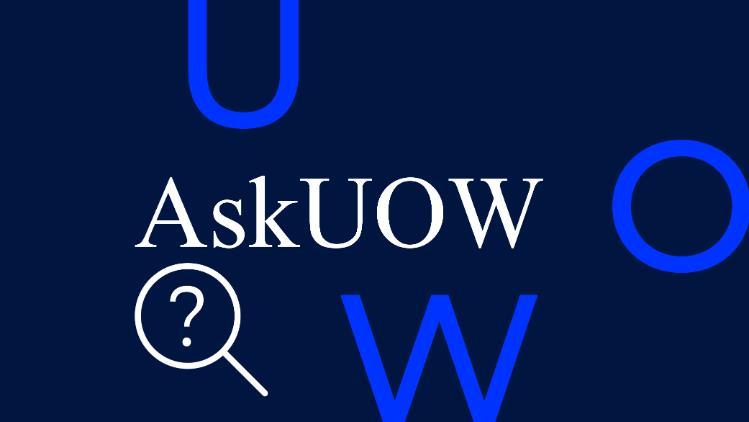Once you've received an offer to study at UOW, there's a few things you need to do to officially become a UOW student.
Domestic student enrolment
How to enrol
Before starting your studies, you'll need to enrol online in your course and first-year subjects. Follow the steps below to get started.
To secure your place at UOW, your first step is to accept your offer.
Plan your subjects
Refer to the Handbook for help with planning your first-year subjects.
If you are starting a course in the Faculty of Business and Law, refer to BAL Course Study Sequences website.
If you are starting a course in the Faculty of Engineering and Information Sciences, refer to EIS Enrolment Guides.
Credit for prior learning
If you have completed previous studies or have relevant work experience, you may be eligible to apply for credit for prior learning. To allow time for you to make decisions about what subjects you will need to enrol into for upcoming sessions, you should submit your application as soon as possible.
If you have already been granted credit, this may affect which subjects you should enrol in. In this case, please reach out to the AskUOW team for advice.
Organise your USI and TFN
When enrolling, you will need to provide your Unique Student Identifier (USI). If you are a domestic student who plans to defer payment partially or fully via a HECS-HELP loan, you will also need to provide your Tax File Number (TFN).
Please note that it can take 28 days to be issued with a TFN from the Australian Taxation Office (ATO), so if you haven't already, you should apply for a TFN immediately.
You must use the same verifiable identification document/s to apply for both your TFN and USI.
Follow the steps below to enrol in your course online. If you have questions along the way, access our enrolment help page for more information.
Access the enrolment portal
You will need your UOW student number (included with your offer) to access the online enrolment portal. If you have conditions listed on your offer, these will need to be cleared before you can login. If you have any questions about clearing conditions, please contact us.
Note: The first day you can enrol in your course will depend on your commencing session.
In the enrolment portal you will complete the following steps:
Create user account
Here you will activate your UOW username and password to log in to university systems like SOLS and AskUOW. When activating your user account, make sure you provide a mobile number or email address to recover your user details should you forget them.
Confirm personal details
Update and confirm your personal details, add an emergency contact, and let us know where you will be living in and out of session.
Complete survey
The Australian Government requires all students to complete a survey as part of the enrolment process. If you do not know the answer to a question, leave it blank and move to the next question.
Upload your photo
Upload a photo of yourself for your student card. Please ensure it meets our requirements.
Select your offer
All valid offers made to you will be listed. Select the course you'll be studying.
Note: The date from when you can select your course and begin your enrolment will depend on your commencing session. See enrolment dates below or find a full list on the key dates page.
| Commencing session | Opening date |
|---|---|
| Summer 2024/2025 | 2 September, 2024 |
| Autumn 2025 | 2 December, 2024 |
| Trimester 1 2025 | 2 December, 2024 |
| Trimester 2 2025 | 2 December, 2024 |
| Spring 2025 | 2 December, 2024 |
Enter your Unique Student Identifier (USI)
You’ll be prompted to enter your USI in this section. If you haven’t already, visit our USI page for information on applying for a USI, or checking if you’ve already got one. It takes 5 minutes to apply for a USI.
Select your billing preference
Eligible domestic students will have the option to pay tuition fees upfront or defer their fees by accessing a HELP Loan. If you're deferring your fees, you'll need to provide BOTH your tax file number (TFN) and USI when you enrol.
You must choose a billing type for both your tuition fees and for the Student Services and Amenities Fee (SSAF).
It is mandatory that your personal details at UOW match your details recorded at the ATO and USI government agencies for you to access a HELP loan. Learn more about payment options for domestic students.
Enrol in your subjects and declare your major
Here you will enrol in your first-year subjects. Default subjects might already be listed for some courses.
Refer to the Handbook for help with choosing your subjects and planning for your course. Find more information about your course and information about subject availability here.
If you are starting a course in the Faculty of Business and Law, refer to BAL Course Study Sequences website.
If you are starting a course in the Faculty of Engineering and Information Sciences, refer to EIS Enrolment Guides.
Most degrees have major options. If you're unsure of your major at this point, you can add or change it later in SOLS. A second major is optional.
If you need further academic advice and support please contact AskUOW.
Finalise your enrolment
Once you've enrolled in your subjects, click on the ‘Summary’ tab to complete your online enrolment. Here you can choose to have a confirmation sent to your nominated email address.
Now that you’re enrolled you will be able to log in to Student Online Services (SOLS) within 24 hours. SOLS is the student system that you will use to manage your course and access course materials. Visit the SOLS help page for assistance with logging in, including setting up Multi-Factor Authentication (MFA).
Select your classes/ enrol in tutorials
Once you have enrolled in your course and subjects, the next step will be to select your classes, also known as tutorial enrolment. Tutorial enrolment opens at different times for each subject, so it is important you regularly check the 'timetable' tab in SOLS in the lead up to the start of session. Find out more about when and how to enrol in tutorials.
Having trouble with one of the steps above?
Once you've enrolled
- Set up Multi-Factor Authentication (MFA)
- Get your student ID card
- Access key systems (including SOLS) and channels
- Attend your Orientation
- Select your classes/ enrol in tutorials
- Prepare for your first weeks of uni
As part of UOW's cyber security protection strategy, UOW uses MFA for several UOW systems and applications. Rather than just asking for a username and password, MFA requires additional verification factors.
When you first login you will need to set up MFA and verify your login.
New students can obtain a student ID card by visiting the AskUOW Team (Ground Floor, Building 17, Wollongong campus), or your local campus office for regional and metro campuses. Make sure you bring along a photo ID (such as a driver’s license or passport), and staff can take your photo and print your card on the spot.
If you are enrolled as a fully UOW Online student, you can order a card by filling out this form.
There are a number of student systems (like SOLS) and communication channels that you'll access both on campus and at home during your time at UOW. It's important that you know what they are, what they're for, and how to access them.
Your Orientation is normally held the week before your first session. This is an important event where you'll receive important information about your course, learn about the services and support available to you, and immerse yourself in the student culture that makes UOW special.
Your Orientation date and time will depend on your commencing session and campus.
As you get closer to the start of session, you may need to enrol in classes for each of your subjects. This is also referred to as tutorial enrolment, and these classes are often called tutorials, practicals or seminars.
There's lots of useful information to help you get started on the right foot including top uni tips, checklists, video tutorials and lots more.
If you do not wish to commence your course at the allocated start session, you can maintain your offer by deferring your start date. You can defer your offer to study at UOW for up to one year. You will have to complete a UOW Deferral request after you've received your offer from UOW. Once you submit your deferral request, we'll send you a new offer and information on how to enrol.
Related links

Discover everything our vibrant coastal city has to offer.

Need a place to call home while you study? Discover our range of accommodation options and apply today.
Have you got the MyUOW App?
MyUOW is the easiest way for students to stay up to date with what's happening at UOW.
Download on the App Store Get it on Google Play
Got a question? Find your answer 24/7 on AskUOW
Skip the queue and find answers instantly on AskUOW. Login using your student details.
Search AskUOW